Parental Controls on TikTok: How To Keep Children Safe
It’s not surprising that TikTok is hugely popular among teens. While the platform can be fun, entertaining, and even informative, it also poses inherent dangers to minors. Are you worried about online bullying or “Dangerous TikTok challenges?”. If you’re allowing your kids to use the platform, here’s everything you need to know about parental controls on TikTok.

Are There Parental Controls on TikTok?
Are there parental controls on TikTok? Yes, the platform has safety tools and resources that help parents to manage their children’s TikTok use. TikTok offers various privacy preferences, screen time management options, and content restriction features to ensure user safety.
In March of this year, TikTok also introduced new features for teens and parents. The most significant safety feature is the 60-minute daily screen time limit for users below the age of 18. The limit is in accordance with the latest academic research and consultations with Digital Wellness Lab experts.
The key components of this feature are as follows:
- When a user reaches the 60-minute limit, the app will prompt them to enter a passcode to continue watching. This way, the teen will have to make an active decision to use TikTok longer.
- Teens 13 years or younger will need a parent or guardian to set or enter an existing passcode. The passcode will enable 30 minutes of additional watch time.
- Teens can opt out of the 60-minute default and set their preferred daily screen time limit. They can spend up to 100 minutes on TikTok a day.
- TikTok sends every teen account a weekly report of their screen time via their inbox.

How To Put Parental Controls on TikTok: What Are Your Options?
If you want to learn how to put parental controls on TikTok, there are several options to choose from. You can manage parental control settings via TikTok’s Family Pairing feature. Family Pairing gives parents the option to link their TikTok account to their teens and customize their children’s safety settings. Teens can also customize these settings themselves.
Here’s how to set up Family Pairing:
- Go to your Profile, and tap the Menu in the upper right.
- Tap Settings and Privacy, then tap Family Pairing.
- Tap Parent or Teen.
- Follow the steps to link accounts.
Here are the basic steps to manage Family Pairing controls:
- Go to your Profile, then tap the Menu in the upper right.
- Tap Settings and Privacy.
- Tap Family Pairing.
- Select the account you want to manage.
- Update the parenting controls you want to customize.
Parental Controls on TikTok: Daily Screen Time Limits
One of the most helpful parental controls on TikTok is the option to set a daily time limit for children’s TikTok use. What can you do with this option?
- If you have a teen between 13 and 17, the default daily screen time limit is one hour.
- You can set your child’s screen time limit directly from your account.
- You can set a single screen time limit for all your teen’s devices.
- You can set different screen time limits for different days of the week.
- You can set a passcode to allow your teen to keep using TikTok beyond their daily time limit.
- Teens may have the option to set their own customized screen time limits for each day of the week.
- You’ll have access to a screen time dashboard. You can view your teen’s cumulative time spent each day on TikTok for the last four weeks. You can also see the number of times your teen opened the app each day for the last four weeks. The dashboard will also show you a breakdown of the total time spent during the day and night.
Parental Controls on TikTok: Mute Push Notifications
Muting push notifications is another option for parental controls on TikTok. Users receive TikTok notifications via their inbox — for new messages, likes, comments, followers, etc. TikTok sends push notifications to your device when you’re not using the app. Push notifications are set to “on” by default. TikTok also sets a default time to mute push notifications for teen users:
- For teens aged 13 to 15 years, TikTok mutes push notifications from 9 pm to 8 am by default.
- For teens aged 16 to 17 years, TikTok mutes push notifications from 10 pm to 8 am by default.
You can also decide when to mute your teen’s push notifications. Here’s how:
- Go to your Profile, and tap the Menu button in the upper right.
- Tap Settings and privacy.
- Tap Family Pairing, then select the account you want to manage.
- Select Notifications, then tap Mute push notifications.
- Turn on Set a schedule. Select a Start and End time. If you set a schedule that falls within the default time, the latter will automatically override your custom time.
Other Family Pairing Safety Features
Are you concerned about fake followers and accounts on TikTok? Online predators are also a real danger. Here are other safety options for parental controls on TikTok:
- Direct Messages. You can turn off direct messaging for your teen’s account. Or you can restrict who can send them messages. Take note that Direct Messaging is not available to registered accounts between the ages of 13 and 15.
- Discoverability. Choose a private or public account for your teen. A private account gives your teen control over who can follow them and view their content.
- Suggest account to others. Decide whether or not TikTok can suggest your teen’s account to other users.
- Liked videos. You can manage who can view your teen’s liked videos.
- Comments. You can manage who can comment on your teen’s videos.
- Search. Manage your teen’s search capabilities on TikTok. Decide whether they can search for videos, LIVE videos, or hashtags.
How To Put Parental Controls on TikTok on iPhone, Other Apple Products, Android, and Chrome
Take note that Family Pairing parental controls on TikTok are available only on the mobile app. The safety settings you choose will not apply if your teen accesses TikTok via a mobile or desktop browser. Make sure to set parental controls on these devices as well.
If you want to set screen time limits when your teen accesses TikTok on a browser, visit:
- Visit Apple’s parental controls if you want to know how to put parental controls on TikTok on iPhone/iPad/Mac.
- Visit Google’s family center if your teen accesses TikTok on a mobile browser on an Android device or via Chrome.

What Is TikTok Restricted Mode?
What is TikTok Restricted Mode? Restricted Mode enhances your teen’s safety by limiting their exposure to certain content. You can turn on Restricted Mode for your teen’s account as part of your parental controls on TikTok.
Follow these steps to turn Restricted Mode on or off:
- Go to your Profile, then tap the Menu in the upper right.
- Tap Settings and privacy.
- Tap Family Pairing, then select the account you want to manage.
- Select Content Preferences.
- Tap Restricted Mode.
- Follow the steps to set or enter a passcode. You or your teen will have to enter the passcode to turn Restricted mode on or off.
Again, this feature is available only on the TikTok app. Restricted Mode will not apply to your teen’s account if they access it via a mobile or desktop browser.
If you see a video that you think is inappropriate for minors, you can report it to TikTok.

Parental Controls on TikTok: Keyword Filters
Keyword filtering is an option for parental controls on TikTok unavailable via Family Pairing. This means you can set keyword filters through your account. You need to do it straight from your teen’s account.
Video keyword filters allow you to filter out specific keywords from your teen’s For You and Following feeds. Take note that you may not be able to filter certain keywords.
Follow these steps to add video keyword filters:
- Go to your Profile, then tap the Menu in the upper right.
- Tap Settings and privacy.
- Tap Content Preferences.
- Tap Filter video keywords.
- Tap Add keywords, then enter the words or hashtags you want to filter out. You can filter up to 100 keywords.
- Select where you want the filter to apply, i.e., the For You feed or the Following feed.
- Tap Save.
You can filter hashtags straight from a video in the For You or the Following feed. Take note that this option is not available on Ads.
- Long press on the video you want to filter or tap the Share button.
- Tap Not interested. A pop-up message will quickly appear at the bottom, saying, “We’ll show fewer videos like this” and “Details.” Tap Details to display the hashtags used in the video.
- Select the hashtags you want to filter out, then tap Submit.
If you want to manage your filtered keywords:
- Go to your Profile, then tap the Menu in the upper right.
- Tap Settings and privacy.
- Tap Content Preferences.
- Tap Filter video keywords.
- Tap Delete next to the keywords you want to remove.
- Tap Delete one more time to confirm.
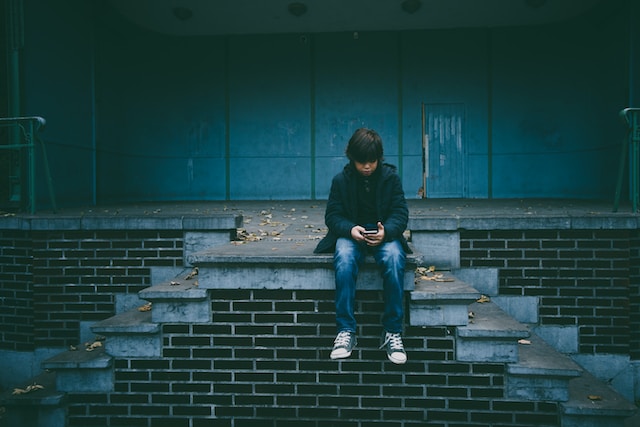
Learn More About Parental Controls on TikTok via the Safety Center
In addition to Family Pairing parental controls on TikTok, the platform also offers safety resources as further support.
TikTok’s Safety Center is a platform dedicated to providing guidance on safety, privacy, and security on TikTok. In addition to access to resources, you’ll also find information on your account status and any reports you have submitted.
To visit Safety Center via the TikTok app:
- Go to your Profile, then tap the Menu in the upper right.
- Tap Settings and privacy.
- Tap Support.
- Tap Safety Center.
Safety Center Topics To Supplement Parental Controls on TikTok
Customizing parental controls on TikTok can help keep your teen safe while on the platform. You can also explore topics that may be relevant to their well-being. Among the topics available in Safety Center are:
- Animal welfare
- Countering hate on TikTok
- Sexual assault resources
- Substance support
- Scams
- Preventing child sexual abuse on TikTok
- Eating disorders
- Online challenges
- Bullying prevention
- COVID-19
- Election integrity
- Suicide & self-harm
- Digital well-being
Safety Center Guides
The following Guides are also available in the Safety Center:
- New User Guide
- Guardian’s Guide
- Privacy and Security on TikTok
- Ads and Your Data
- Well-Being Guide
- Our Approach to Safety.
Safety Center’s Information on Safety and Privacy Controls
You can also access information on Safety and Privacy controls as they apply to your account and your teen’s account.
- Account settings. In this section, you can learn more about Private Accounts, Suggest account to others, Personalized ads, Family Pairing, etc.
- Community controls. This section helps you define who can interact with you or your content. Learn more about who can view your video, leave comments, or use your video for a Duet or Stitch. Read more about Direct Messages. You can better understand how filtering and deleting comments work. Find out more about blocking an account or removing a follower.
- Content controls. This section gives you additional information on how you can manage the content you see on your For You feed. Learn more about reporting videos, sounds, hashtags, or other content. Find out how Restricted Mode works, including how to use it via Family Pairing parental controls on TikTok. Learn about managing digital well-being through screen time limits.

Are There Other Ways To Enhance Parental Controls on TikTok?
Considering TikTok’s popularity among the youth, allowing parental controls on TikTok is a big step in helping ensure teens’ safety. TikTok has not only proven itself to be highly effective in catering to users’ genuine interests. The platform also prioritizes user safety in general and the protection of minors in particular.
TikTok has adequate measures in place to safeguard the well-being of its 13- to 17-year-old users. The Family Pairing feature further reinforces these safeguards by giving parents/guardians control over their kids’ TikTok use. But are there other ways to strengthen their safety?
Remember that Family Pairing options and other safety measures only apply when a teen uses the TikTok mobile app. You need to set separate parental controls for TikTok access via a mobile or desktop browser. And these controls are not created equal across all types of devices.
You can take advantage of the latest TikTok AI technology to filter who can see a teen’s content. Check out High Social, an expert in TikTok management. The platform’s monthly plans are not just for growing followers and engagement. You can also use their advanced, proprietary AI tool to customize a young user’s audience reach.
If your teen is an aspiring influencer/content creator, High Social can also jumpstart their TikTok career the right way. High Social will help them find the most suitable audience for their content. With parental controls on TikTok, you can protect your teen from inappropriate content and unsuitable connections. With High Social, you can also help them achieve their TikTok goals without compromising their well-being. Start growing your TikTok today!
TikTok 101












