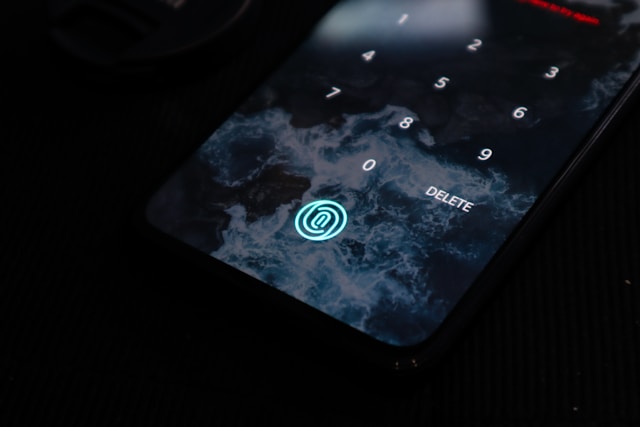How To Get Notifications on TikTok for a Specific Person
Do you get excited when you see tons of notifications as soon as you open your TikTok app? Or do you get annoyed when you receive notifications for TikTok activities you’re not interested in? TikTok offers users several options to manage their in-app, inbox, and device alerts. Here’s a guide on how to get notifications on TikTok for a specific person.

How Notifications Work on TikTok: In-App Notifications
TikTok’s in-app notifications vary from the usual post notifications (likes and comments) to alerts on profile views and activity status. In-app notifications come in the form of pop-up messages that appear while you’re using the app. If you want to check these notifications, just tap the pop-up alert.
Regular app notifications are those numbered alerts that go straight to your Inbox. In comparison, Facebook and Instagram both have a dedicated Notifications feature on the home page. Facebook also shows the Notification alarm bell icon on the user’s profile page.
To check your TikTok notifications, you just tap your Inbox and select the notification category you want to open. You can choose what types of notifications you wish to receive as pop-ups and in your inbox.
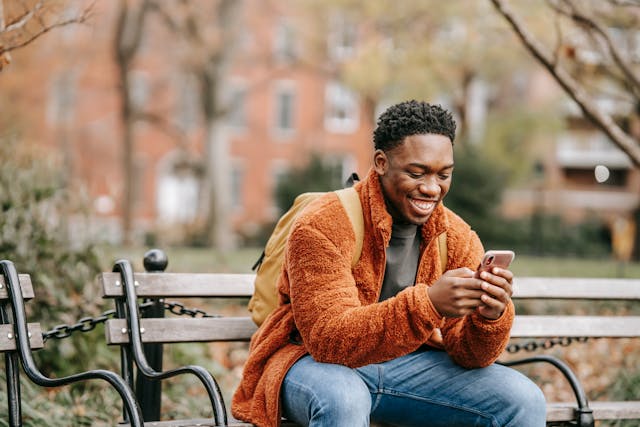
TikTok Notification Categories
For in-app notifications, you can select among the following which ones you want TikTok to generate pop-up alerts for:
- Likes
- Comments
- New followers
- Mentions and tags
- Direct messages (DMs)
- Activity status
- Profile views
- LIVE
- Customized updates and more
- TikTok Shop seller messages
Inbox notifications currently have seven categories, each with its own sub-categories. Here’s a quick look at the different types of TikTok notifications.
- Interactions: Likes, Comments, New followers, Mentions and tags, Profile views, Reposts.
- Messages: Direct messages, Direct messages preview.
- Post suggestions: Posts from accounts you follow.
- Personalized post suggestions: Posts from people you may know, Reposted by others, Posts you might like.
- LIVE: LIVE notifications from accounts you follow.
- Screen time: Weekly screen time updates.
- Other: People you may know, Customized updates and more, Email notifications
How to Customize Your In-App and Inbox Notifications
You can specify the types of notifications you want to receive on TikTok. Just follow these steps:
- Go to your Profile and tap the three-line icon in the top-right corner.
- Select Settings and privacy.
- Under Content & Display, tap Notifications.
- Tap In-app notifications and tap the toggle for the notifications you want to turn on/off. Tap the back arrow to go back to the main Notifications page.
- Go through all the inbox notification categories and sub-categories. Tap the notifications you want to turn on/off.

How To Get Notifications on TikTok for a Specific Person: Limit Your Alerts
You can cut down further the notifications TikTok generates for your account. You can limit your alerts to activity updates from specific accounts you follow. Here’s how to get notifications from particular users:
- Go to your Profile and tap the three-line icon in the top right.
- Select Settings and privacy.
- Under Content & Display, tap Notifications.
- Under the category Post suggestions, tap Posts from accounts you follow.
- Tap the toggle beside Get post notifications from accounts you follow to turn it on.
- Tap each account from whom you want to receive notifications. Select your preferred notification setting: All, Personalized, or None.
- To specify LIVE notifications from specific accounts, tap LIVE notification settings under the LIVE category.
- Tap the toggle beside Get LIVE notifications from accounts you follow to turn it on.
- Tap the alarm bell for each account you want to receive LIVE notifications from. Select your preferred notification setting: All, Personalized, or None.
How Notifications Work on TikTok: Push Notifications
If you want to continue receiving TikTok notifications even when you’re not using the app, enable TikTok push notifications. When you turn on this feature, your device will receive alerts for updates to your specified app activity. Here’s how to enable push notifications for TikTok:
- Go to your Profile and tap the three-line icon in the top right.
- Select Settings and privacy.
- Under Content & Display, tap Notifications.
- Tap Push notifications.
- Tap the toggle beside Allow notifications to enable the function.
- Select the type of Alert you prefer: Allow sound and vibration or Silent.
- Select your preferred Notification type: Lock screen, Badge, or Pop-up.
- Tap Notification categories to select the notifications you want to receive.
You can also automate a push notification schedule. Follow these steps to select the times when your push notifications are turned off and turned back on.
- Go to your Profile and tap the three-line icon in the top right.
- Select Settings and privacy.
- Under Content & Display, tap Notifications.
- Tap Push notification schedule.
- Tap the toggle beside Set a schedule to turn it on.
- Select your preferred Start and End times.

Encourage Fans to Always Keep an Eye Out for Your Latest Posts
When your content reaches interested viewers, you have higher odds of converting them into new followers. And once you hit your target audience’s sweet spot, they’ll always be on the lookout for your latest posts. You’ll be a favorite TikTok creator that they’ll want to receive regular notifications about on TikTok.
There are many simple ways to make fans want to stay up-to-date on your activities. Producing videos that cater to their interests is a given. You should not forget the always essential call-to-action in your post captions. Add a teaser at the end of each video to get them excited for your next post. Ask them directly what kind of content they want you to create next.
Knowing how to get notifications on TikTok for a specific person paints a picture of how a creator can be watch-worthy. You can be that creator whom fans would always want to hear from. Sign up for a High Social plan and instantly double your AI-powered, audience-targeting capability.
Ensure your videos always reach genuinely interested and highly engaged users through High Social’s advanced, proprietary AI solution. Start growing your TikTok today!
TikTok 101