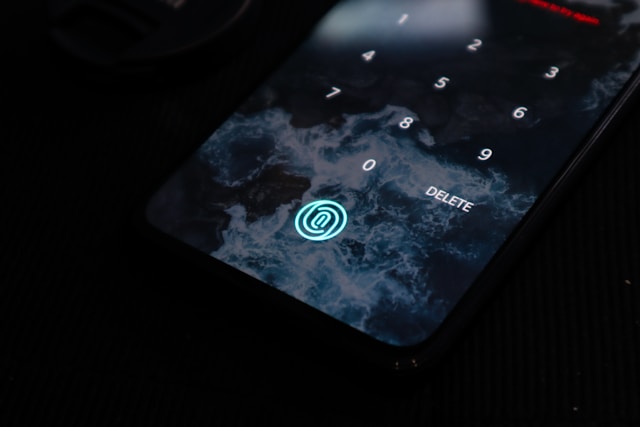How To Do a Voiceover on TikTok
Voiceovers have always been a popular narrative tool in visual storytelling. TikTok also offers this tool to offer creators another way to “expand inner monologues, interesting perspectives, and character development.” Here’s your ultimate guide to how to do a voiceover on TikTok.

How To Voiceover on TikTok Essentials
Are you looking for a new way to make your content more accessible and engaging? A TikTok voiceover adds another narrative or descriptive element, another layer of vocalized expression. Much like the text-to-speech feature, the voiceover tool makes a video accessible to visually impaired individuals or those unable to read captions. But unlike text-to-speech, a voiceover gives creators more control over how the spoken audio sounds.
When they know how to add voiceover to TikTok, creators literally lend their voice to their videos. The TikTok editing tool can help the creator’s identity, communicate additional information, or enhance the video’s overall tone.
A creator can utilize the tool to express their opinion about or reaction to what’s happening in the video. They can describe or clarify certain elements or instances in their film. Or they can add a voiceover for a comedic effect or to strengthen their point.
DIY or how-to videos are perfect for voiceovers. One can also use the tool when creating reaction videos or unboxing videos. A voiceover can replace the in-video narration if it delivers better audio quality. There are numerous ways to use TikTok’s voiceover tool. But first, let’s learn how to use one when creating a TikTok.

How To Do a Voiceover on TikTok Android or iPhone
Adding your voice to a video you create is easier with the voiceover tool on TikTok. If in-video audio is not possible or ideal, you can use the voiceover tool to complete your recording. Narrate a story, describe a product or the steps in a recipe, provide additional information, or sing your original music.
Here are the basic steps for how to do a voiceover on TikTok on your Android or iPhone:
- Launch TikTok and tap the Create/Plus button.
- Select the video length, then tap the Record button to start recording.
- When recording is complete, tap the Checkmark to proceed to the editing page.
- Expand the editing menu on the right to find the Voice tool, then tap it.
- Tap Record, then tap the microphone icon to start recording your voiceover.
- Play back the video to listen to your voiceover. You can re-record your voiceover. Tap Done when you’re satisfied.
- Continue editing your video as you like.
- Complete your video description, then tap Post. Alternatively, you can save your video as a draft if you’re not ready to publish it. Come back to your draft for additional editing before posting, or you can delete your draft and start from scratch.
Take note that you can only add a voiceover to a video, whether you create one within the TikTok app or upload a video from your device. The voiceover feature is not available for uploaded photos.

Tips for How To Add a Voiceover on TikTok
Play with the voiceover tool with these tips!
- After tapping Voice>Record, you can drag the white marker to where you want to add a voiceover.
- If you’re not adding a continuous voiceover to the entire video, use the white marker to add multiple voiceovers to different parts.
- Take note that with multiple voiceovers, tapping X deletes all the voiceovers. This means you’ll have to re-record each one.
- You can remove the original in-video sound so viewers will hear only your voiceover. Just un-tick the Original sound option in the bottom left corner before tapping Done.
- Add voice effects to your voiceover. You can sound like a robot, chipmunk, giant, etc.
- You can still Add sound to your video after adding a voiceover.
How To Do a Siri Voiceover on TikTok
Have you heard Siri doing a voiceover in a TikTok video? You can utilize the same voice effect through the text-to-speech feature. You have two options for how to do a Siri voiceover on TikTok. The first lets you add a text-to-speech feature at the beginning of your video. The second one lets you use the feature in multiple sections in your video.
Add text-to-speech at the beginning of a video:
- Record or upload a video.
- Tap Text from the editing options on the right.
- Type the text you want to convert into speech, then tap Done.
- From the pop-up that appears, tap Text-to-speech.
- To remove the original sound, tap Voice from the right options and Record. Then, un-tick the Original sound box and tap Done and Save.
To add text-to-speech to multiple sections of a video:
- Record or upload a video.
- Tap Edit from the editing options on the right.
- Drag the white marker to the video section where you want to add text-to-speech, then tap Text>Add text at the bottom.
- Type your text, then tap Done.
- Tap Text to speech at the bottom.
- Drag the marker to another section where you want to add text-to-speech, then tap the down arrow in the bottom left corner. Tap Add text and repeat steps 4 and 5.
- Tap Save when adding text-to-speech is complete.
- Keep editing your video as you like.

Explore More Ways To Play With the Element of Sound in Your TikToks
The TikTok viewing experience won’t be complete without the sound-on option. Whether it’s background music or just a person speaking in the video, sound creates a fully immersive viewing experience.
The voiceover feature is just one of TikTok’s many sound tools that creators can use to enhance their videos. By simply recording your voice over your video, you can give your content more substance or strengthen its form. You can make it accessible to more people.
The voiceover tool lets you experiment with different video styles in more ways. For example, you can demonstrate different exercises continuously if you’re recording a fitness video. You don’t have to pause between demonstrations to explain each move you make. You can just add a voiceover to describe each step. And you won’t sound out of breath when explaining your moves.
A voiceover is also an excellent option when in-video speech may be unclear due to background noises.
Knowing how to do a voiceover on TikTok can enhance video quality, add value, and deliver higher engagement. But make sure you deliver your content to the feeds of viewers who will genuinely appreciate it. Double your audience-targeting power when you sign up for a High Social plan and leverage their advanced, proprietary AI technology. Get the right eyes on your videos and gain views that will likely translate into follows and engagement. Start growing your TikTok today!
TikTok 101