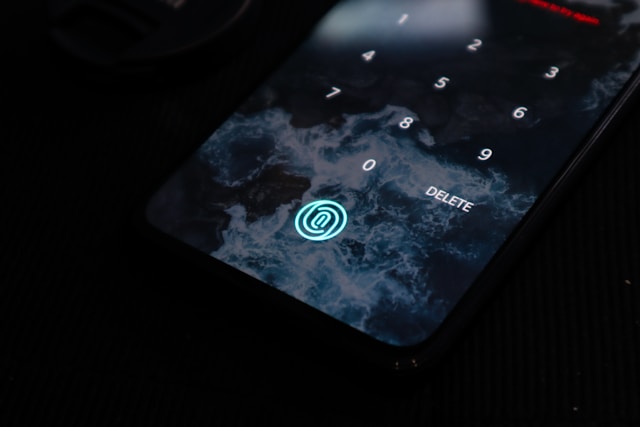How To Get Dark Mode on TikTok: Unlocking The Dark Side
How to get dark mode on TikTok is something everyone should know. As smartphone users, we often spend considerable time scrolling through social media apps such as TikTok, Instagram, and Facebook. However, too much exposure to the blue light emitted by screens can cause harm to our eyes. To tackle this issue, several apps have introduced eye-friendly browsing features like dark mode.
While enabling dark mode on TikTok can prove to be challenging, particularly for Android users, there are workarounds available. This article will guide you through enabling dark mode on TikTok for various devices. These include Android, Samsung, iOS, and even your PC using Chrome extensions.
Additionally, we’ll address common issues and provide solutions to ensure a seamless experience with TikTok’s dark mode. Bid farewell to eye strain and embrace the dark side for a more enjoyable and visually soothing TikTok browsing experience.
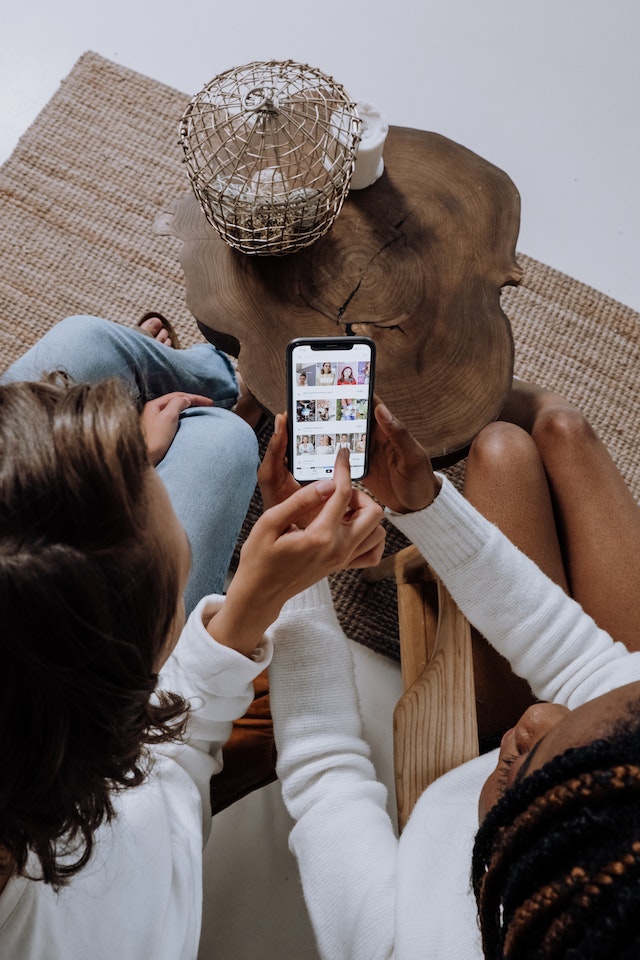
How To Get Dark Mode on TikTok for Eye-Friendly Browsing
It’s common for people to spend around 6-9 hours per day on their phones browsing through social media apps. While it may seem enjoyable, prolonged exposure to the blue light from screens can be harmful to our eyes. Many apps are introducing eye-friendly browsing techniques like dark mode to address this issue.
However, enabling dark mode on TikTok can be challenging, especially for Android users. It’s important to note that TikTok’s dark theme won’t affect your viewing experience of videos on the For You page. However, it will darken other sections of the app, such as the Discover section and your profile.
If you’re wondering how to get dark mode on TikTok, here’s what you can do:
- Open the TikTok app on your mobile device.
- Tap the profile icon located at the bottom right corner of the screen. This will take you to your profile page.
- Look for the hamburger icon (represented by three horizontal lines or dots) in the top right corner of the screen. Tap on it to open a popup menu.
- You should then see an option called “Settings and Privacy.” Tap on it.
- In the “Settings and Privacy” menu, search for the “Content & Activity” section.
- Within the “Content & Activity” section, you should find an option labeled “Dark mode.” Tap on it to continue.
- TikTok will present you with different options for your preferred theme. You can choose between the dark theme and the light theme.
- Additionally, TikTok might provide the option to sync its appearance with your mobile device’s display and brightness settings. You can toggle this setting to have TikTok automatically adjust its theme based on your device settings.
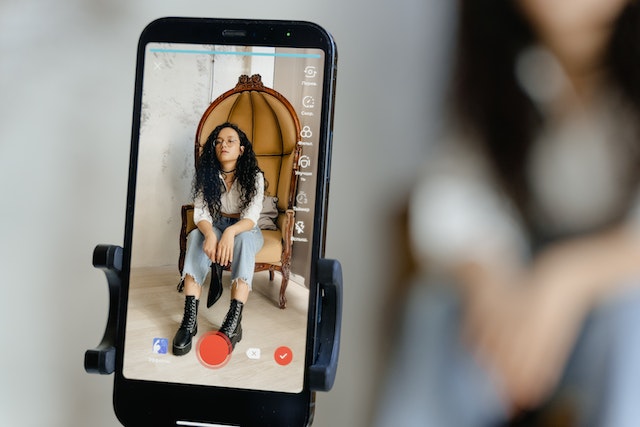
How To Get Dark Mode on TikTok for Android
If you’re using an Android device, TikTok doesn’t have a built-in dark mode feature like iPhones. But don’t worry. There are some workarounds available that can help you enable dark mode on your Android device.
Here’s how to get dark mode on TikTok for your Android by utilizing the dark theme feature on your phone:
1. Open your device’s Settings app.
2. Scroll down and look for the “Accessibility” menu. It is under the “Device” or “System” category.
3. Within the Accessibility menu, find the “Display” option and tap on it.
4. In the Display settings, look for the “Dark theme” option. Toggle it on to enable the dark theme.
5. Click the “override” or “force” dark mode option in the Developer options. These options are typically hidden by default, and you must enable them yourself.
6. To access the Developer options, go back to the main Settings menu and scroll down to the bottom. Look for the “About phone” or “About device” option.
7. In the “About phone” or “About device” menu, find the “Build number” or “Build version.” Tap on it repeatedly until a message indicates that you have unlocked the Developer options.
8. After this, go back to the main Settings menu. You should now see a new option called “Developer options.” Tap on it.
9. Within the Developer options, find the “Night mode switch” or “Force dark mode” option and toggle it on to force dark mode on all apps, including TikTok.
10. With these settings in place, your Android system and supported apps will have a dark background with light text.

How To Get Dark Mode on TikTok for Samsung Phone
Do you own a Samsung phone and are wondering how to get dark mode on TikTok for Samsung? No worries, you can use a feature called “Force Dark Mode.” Follow these simple steps to activate it on your Samsung device:
1. Go to your phone’s Settings menu. You can find it by tapping the gear-shaped icon in your app drawer or the notification panel.
2. Scroll down and select “About phone.”
3. Find the “Build number” entry and tap on it multiple times in quick succession. This will enable Developer Mode on your Samsung device.
4. A message will confirm that you are now a developer.
5. Return to the main Settings menu and select “Developer options.”
6. Look for the “Hardware accelerated rendering” section and tap on it.
7. Toggle the switch next to “Force Dark Mode” to enable it.
8. Restart your Samsung phone for the changes to take effect.
9. Open TikTok and enjoy the app in dark mode on your Samsung device.
Please note that the names and locations of these settings may vary depending on your Samsung model and Android version. This will help sort your issue of how to get dark mode on TikTok.
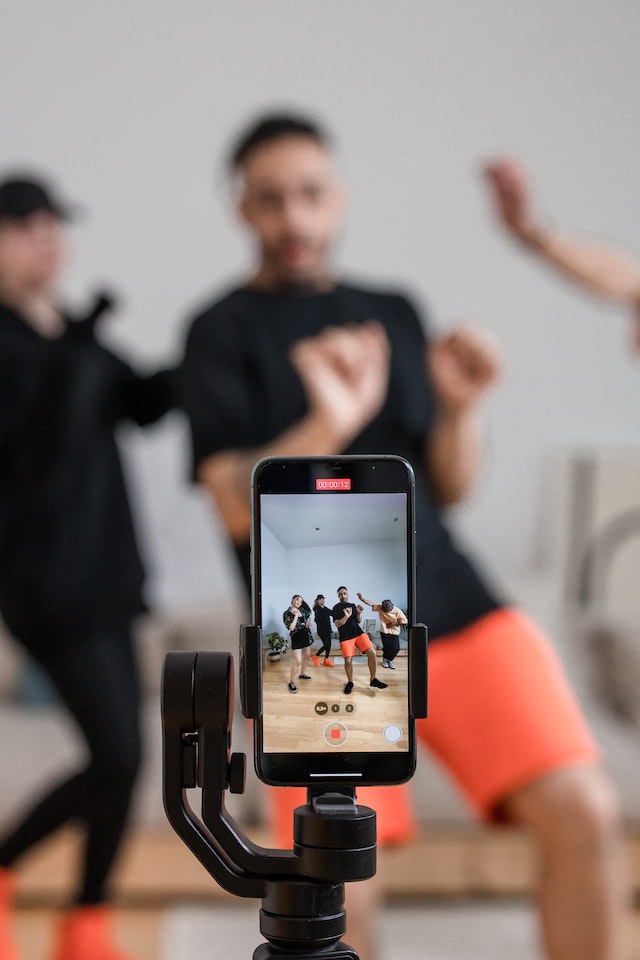
How To Get Dark Mode on TikTok for iPhone or iPad
Here’s how to get dark mode on TikTok for iOS devices. It is a straightforward process. Just follow these steps:
- Begin by opening the TikTok app on your iPhone or iPad. You can find the app’s icon on your home screen.
- Then, tap on the “Profile” icon at the bottom right corner of the screen. This will take you to your TikTok profile.
- On your profile page, look for an icon with three horizontal lines in the top right corner of the screen. Tap on it to access the settings menu.
- In the settings menu, you should see an option labeled “Settings and Privacy.” Tap on it to proceed.
- Within the “Settings and Privacy” menu, you will find various settings related to your TikTok account. Look for an option called “Dark mode” and tap on it.
- You will see a toggle switch in the “Dark mode” settings. This is how to make tiktok dark mode. The switch allows you to turn dark mode on or off. Toggle it to the desired setting.
- Additionally, you can set the app’s background according to your device’s settings. By enabling the “Use device settings” toggle under the “Dark mode” tab, TikTok will automatically adjust its appearance based on your device’s dark mode setting.
- With these settings in place, you can switch to dark mode on your iPhone or iPad. Enable the dark mode feature in your device’s settings, and TikTok will follow suit.
You can easily enable dark mode on TikTok for iOS devices by following these steps. The app’s interface will switch to a dark background with light text, providing a more eye-friendly browsing experience. Enjoy using TikTok in dark mode on your iPhone or iPad!
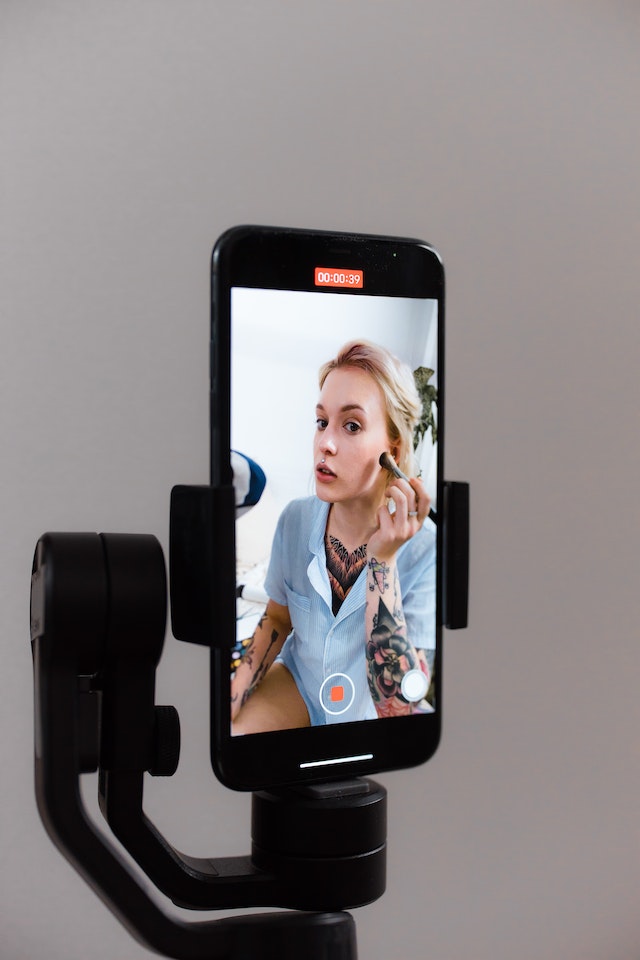
How To Get TikTok Dark Mode on PC
If you’re waiting for an official desktop version of TikTok with built-in dark mode, don’t wait any longer. You can enjoy dark mode on TikTok using a third-party solution, chrome extension. Here are some popular Chrome extensions you can use if you’re wondering how to get TikTok dark mode on PC:
- Just Black: This theme provided by the official Chrome team gives your entire browser a dark look. This includes the New Tab page and the top bar. It’s a stable and reliable option without any bloat, perfect if you want a straightforward dark theme.
- Night Eye: Night Eye uses its proprietary algorithm to enable dark mode on websites without simply inverting colors. It also provides extensive control over built-in dark themes on sites like YouTube, Reddit, Twitch, and DuckDuckGo. Night Eye converts colors for a consistent dark theme experience for other websites without built-in dark mode.
- Dark Theme for Google Chrome: This theme is excellent for bringing darkness to Google Chrome for enhanced productivity. It uses a dark grey background color to make reading during the night more convenient.
- Turn off the Lights: Turn off the Lights is for video-streaming sites. It dims the content around the currently playing video, offering a theatrical experience. It supports popular video sites like YouTube, TikTok, Hulu, and more.
These extensions provide various options to enable dark mode and enhance your browsing experience on Google Chrome. Choose the one that suits your preferences and enjoy a more visually pleasing and eye-friendly browsing environment.
What To Do if TikTok Dark Mode Is Not Showing
If you’re encountering difficulties accessing TikTok’s dark mode, there could be a few reasons behind it. Here’s what to do if TikTok dark mode not showing:
- Android Devices: Unfortunately, the native dark mode feature is currently unavailable on TikTok for Android devices. However, there are workarounds mentioned earlier that you can try to enable dark mode on TikTok using system-wide settings.
- iOS Devices: If you’re using an iOS device, good news! TikTok offers a built-in dark mode feature. To access it, ensure that your device meets the minimum requirements. This includes having at least an iPhone 6s, SE, or iPad Mini 4. Additionally, update your device to at least iOS 13 or a later version.
- Keep the TikTok App Updated: It’s essential to have the latest version of the TikTok app installed on your device. This will allow you to access all the features, including dark mode. To check for updates, go to the App Store and search for the TikTok app. If the button next to the app says “Open,” it means you’re already using the most recent version. However, if it says “Update,” simply tap the button to update the app to the latest version.
Your query about how to get dark mode on TikTok should be clear now. If you’re an Android user, you may need to utilize the alternative methods mentioned earlier to enable dark mode on TikTok. Stay up-to-date with the latest app version and enjoy browsing TikTok in a more eye-friendly dark mode!

Switch To The Dark Side: How To Get Dark Mode on TikTok For a Better Experience
Many users prefer to use dark mode when browsing apps like TikTok as it provides a comfortable user experience. This is why everyone’s wondering how to get dark mode on TikTok. Enabling dark mode can be a challenge for some Android users, but various methods and workarounds are available. In this way, you can easily enable dark mode TikTok for different devices and your PC using Chrome extensions.
It is essential to keep your TikTok app updated to access all the latest features, including dark mode. You can take control of your TikTok experience, reduce eye strain, and enjoy the app’s content by using dark mode.Have a more pleasant journey on TikTok by growing your account. You can do this by increasing targeted audience growth. A growth service like High Social is extremely important for that. They can help direct more meaningful TikTok followers to your account. Furthermore, your overall TikTok can grow with the helo of such a platform. Contact High Social, start growing your TikTok today!
TikTok 101