TikTok Dark Mode: When Going Dark Is Good for You
Have you heard of TikTok dark mode? No, this feature does not let you use TikTok incognito. However, there are ways to use TikTok anonymously.
“Dark mode” simply turns the background dark and lets you browse with reduced blue light exposure.
Keep reading to find out how it works!

Does TikTok Have Dark Mode?
Does TikTok have dark mode? Yes, TikTok has a dark mode option. Dark mode is a good option when browsing TikTok videos in a low-light setting.
Dark mode makes the background dark and the text light, optimizing the app visuals for effortless viewing. Why is switching to dark mode the recommended setting in dimly lit surroundings?
- When the screen is too bright in contrast to your dim surroundings, the stronger blue light exposure causes eye strain.
- Dark mode reduces screen glare so that your eyes adjust easily from the dim surroundings to your darker phone screen.
- Reducing screen brightness also reduces eye fatigue, especially after prolonged screen time.
- Using dark mode at night when browsing right before bedtime may help you fall asleep more easily.
Take note that the benefits of reducing the brightness of your screen mostly only apply to people with normal vision. Individuals with certain visual problems, like astigmatism or color blindness, may find dark mode more challenging.
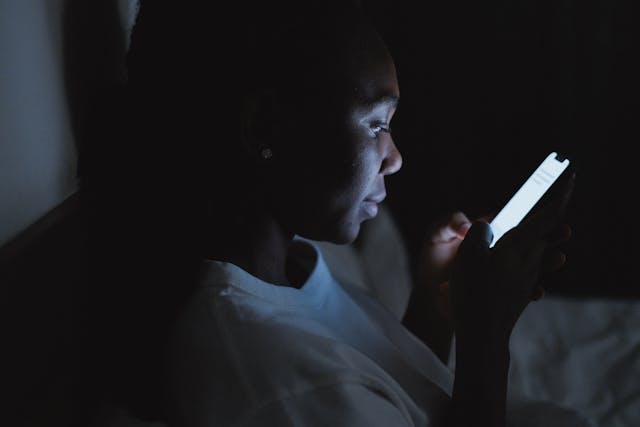
How To Get Dark Mode on TikTok
Do you do most of your TikTok browsing at night? When winding down after a long, hard day, dark mode can promote a more relaxed viewing experience. Don’t worry; reducing screen brightness won’t change how TikTok videos look. Here’s how to get dark mode on TikTok for Android, iOS, and desktop.
TikTok Dark Mode Android
Unfortunately, TikTok dark mode for Android devices is not yet available. What you can do instead is to reduce the brightness of your device. Reducing your device’s display brightness automatically reduces the TikTok app’s display brightness, as well.
The location of the Android device settings for display brightness setting may vary depending on the brand and model. But here are the general steps to reduce your device’s screen brightness:
- On the Home screen, swipe down from the top.
- You should find the brightness bar, usually identifiable by the sun icon.
- Adjust the brightness by dragging your finger along the bar.
- Alternatively, you can go to your device Settings>Display>Brightness.
Some Android devices also offer an eye-comfort shield feature, dark themes, or something similar. Turn this setting on to limit blue light exposure and use warmer colors or a dark background. The feature makes viewing more comfortable for your eyes.
Dark Mode for iPhone
Follow these steps to enable dark mode for iOS devices:
- Tap the Profile icon at the bottom.
- Tap the Menu button at the top.
- Select Settings and privacy.
- Tap Display.
- Select Dark to enable dark mode. Select Light to turn off dark mode.
When you change your device’s appearance settings, i.e., reduce display brightness, the TikTok app can match them automatically. Here’s how to do it:
- Tap the Profile icon at the bottom.
- Tap the Menu button at the top.
- Select Settings and privacy.
- Tap Display.
- Turn on Use device settings.
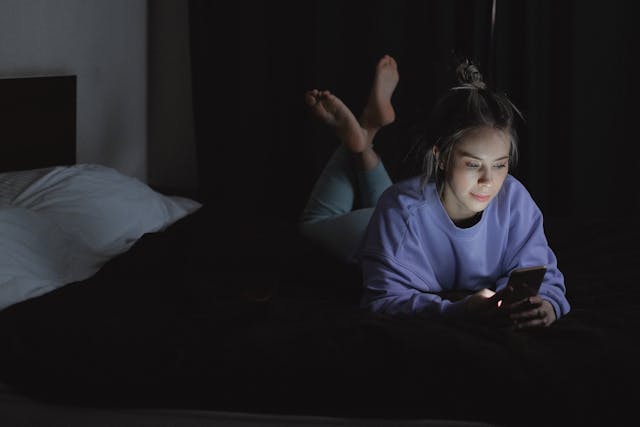
TikTok Dark Mode for Desktop
If you prefer browsing TikTok on your desktop, you can also turn on the dark mode feature. The option is available whether you’re logged into your account or browsing as a guest.
To turn on dark mode when you’re logged in:
- Click your profile picture in the top right.
- Click Dark mode to turn it on.
Follow these steps to enable dark mode when you’re not logged in:
- Click the three dots/more options in the upper right.
- Click Dark mode to turn it on.
Use TikTok More Comfortably: TikTok Accessibility Features
TikTok offers accessibility features so you can use the platform more comfortably. You’ll find these features via your Profile>Menu>Settings and privacy>Accessibility. Here’s a rundown of the platform’s accessibility features:
- Text size: Adjust the text size to help you read more easily.
- Animated thumbnail: Enable this feature to see a quick preview of videos.
- Faster scroll speed: Turn on this feature to double the speed of video scrolling.
- Remove photosensitive videos: Turn on this feature to remove videos that contain flashing lights, visual patterns, or other effects that may trigger seizures.

Ensure Enhanced Viewing Experience for Your Audience
While TikTok can be extremely satisfying, spending too much time on the platform may also contribute to social media fatigue. As a creator or brand, you want to encourage your followers to always be on the lookout for your latest post. At the same time, you should regularly remind them to look after their wellbeing.
Create content that gives them tips on using social media without compromising their overall health. Let them know about the dark mode feature on TikTok. Encourage them to use TikTok’s screen time management feature. Invite them to share tips on maintaining a healthy balance between their real and social media lives.
TikTok dark mode gives everybody a more relaxed viewing experience. If your audience demographic enjoys watching TikTok videos at night, make sure your videos are suited to their habits. And to make sure you’re reaching your target audience, sign up for a High Social plan!
High Social’s advanced, proprietary AI solution works as effectively as TikTok’s algorithm in finding interested viewers for your videos. Instantly boost your audience-targeting power. Start growing your TikTok today!













