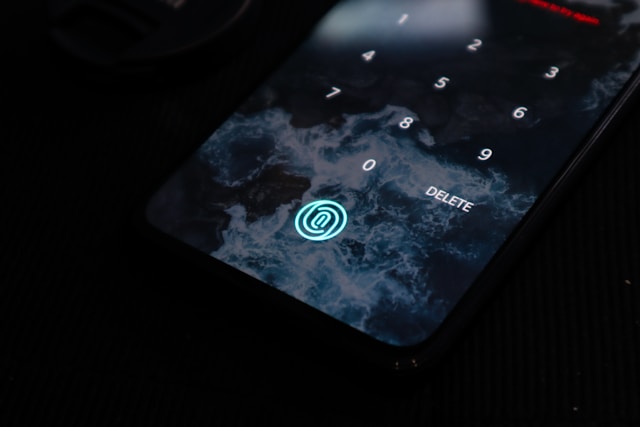How To Gain LIVE Access on TikTok for More Engagement
Learn how to gain LIVE access on TikTok and successfully pull off your first live stream. What are the benefits of doing a LIVE on TikTok? How can you maximize your reach and real-time engagement? Get ready to hit that Go LIVE button and take center stage.

How Do You Gain LIVE Access on TikTok?
What is TikTok LIVE? How do you gain LIVE access on TikTok? What requirements should you meet to start your first LIVE stream?
TikTok LIVE lets you live stream on the platform and interact with your followers in real-time. To access LIVE, you must be at least 18 years old. You also need to follow TikTok’s Community Guidelines and Terms of Service.
How To Get LIVE Access on TikTok on iPhone and Android
Here’s how to get LIVE access on TikTok on iPhone and Android:
- Tap the “create/plus” icon.
- Swipe to LIVE in the navigation.
- Pick an image from your video feed preview and add your LIVE stream title.
- Before beginning your LIVE, you can also turn comments on/off, and add effects or filters. You can choose a charity to support and share your LIVE to other platforms or via messaging.
- Tap the Go LIVE button when you’re ready to start your stream.
You can adjust your settings during your LIVE stream. Tap the three dots to flip the camera, filter comments, add effects, and invite up to 20 moderators to your stream.
How To Get LIVE Access on Tiktok Without 1000 Followers
There’s no need to worry if you’re wondering how to get LIVE access on TikTok without 1000 followers. Having at least 1000 followers is no longer a requirement to go LIVE on TikTok. You can get LIVE access if you’re 18 or older and follow the platform’s Community Guidelines and TOS.
However, if you don’t see the LIVE option when you tap the “create” button, try clearing the app cache and restarting your device. If you still don’t see LIVE as an option, here’s what you can do:
- Take a screenshot or screen recording after tapping the “+” icon.
- Go to your Profile.
- Tap the 3-line icon in the top right.
- Tap Settings and Privacy.
- Tap Report a Problem, then select LIVE.
- Select Other hosting LIVE issues, then tap No and Need more help.
- Upload your screenshot/screen recording, and type the issue with LIVE.
- Hit Submit.
How To Go LIVE on Tiktok With 0 Followers
You’re out of luck if you’re curious how to go LIVE on TikTok with 0 followers. The LIVE option may not be available to you yet. Start creating and sharing videos first to gain followers. Follow accounts that align with your interests and brand identity and interact with them through their videos. Doing these will help you get noticed and gain your first TikTok followers.
Check if the LIVE option is available to you after several days. If you feel you meet TikTok’s eligibility requirements for LIVE, you can report the problem by following the steps above.

How To Get LIVE Access on Tiktok as a Guest
You can explore its multi-guest feature when you know how to gain LIVE access on TikTok. The feature allows you to invite guests during your LIVE or enable viewers to send guest requests. Guests can connect via audio only or video mode. If you’re a viewer, here’s how to get LIVE access on TikTok as a guest:
- During your favorite creator’s LIVE stream, tap the Multi-guest button and Apply.
- When the creator approves your request, TikTok will check your device’s camera and mic permissions video settings and direct you to the video settings.
- In the video settings, you’ll get a preview of your video. You can add the Enhance filter, select Props, and turn your camera and audio on or off.
- When you’re ready, tap Go LIVE. You’ll join the LIVE in 5 seconds.
If a creator invites you to their TikTok LIVE, follow these steps to accept the invitation:
- When you are notified that a creator is inviting you to join a LIVE, tap Video Join or Audio Join to accept.
- Adjust your video settings. You can add the Enhance filter, select Props, and turn the camera and audio on or off. You’ll get a preview of your video and audio before joining the LIVE.
- When you’re ready, tap Go LIVE. You’ll join the LIVE in 5 seconds.
How To Gain LIVE Access on TikTok and Invite Guests
Now that you know how to gain LIVE access on TikTok and invite other creators or friends to join as guests, here’s how to manage your multi-guest settings during the LIVE.
- During your LIVE, tap the Multi-guest button at the bottom.
- Tap Settings.
- Manage your guest permissions as you see fit.
- Adust your screen layout. Select Panel to keep yourself on the main screen, ideal for one-on-one LIVE streams or hosting a guest via audio. Select Grid to give your guests more exposure on the screen, especially when performing. Choose Fixed layout to keep the screen layout the same regardless of the number of LIVE participants.
How To Gain LIVE Access on TikTok and Remove Guests
You may need to remove guests from your TikTok LIVE when their spot ends. There are two ways to remove LIVE guests:
- On the LIVE screen, tap the X next to the guest you wish to remove. Then, tap End now to confirm.
- Tap the Multi-guest button at the bottom of the LIVE screen. Tap the X next to the guest/s you wish to remove, or go to the guest’s profile and tap Disconnect.

What Can You Do on TikTok LIVE?
What can you do during your LIVE? What other features are available when you learn how to gain LIVE access on TikTok?
When you host a LIVE stream on TikTok, you have a real chance (pun intended) for authentic, creative expression. LIVE is where your audience can get to know the person behind your brand.
On LIVE, you can access filters, effects, and camera control. There’s no limit to how long you can host a LIVE stream, but TikTok recommends limiting it to 30 minutes. This should be long enough to accomplish the purpose of your LIVE without losing your audience’s interest. You can go LIVE regularly to sustain brand relevance and build a loyal audience.
Here are essential LIVE features you should be familiar with.
Receive Gifts and Diamonds When You Gain LIVE Access on TikTok
You can receive virtual gifts and diamonds from your fans when you gain LIVE access on TikTok. LIVE Gifts is a feature allowing your audience to show appreciation and support for your LIVE content. During your LIVE, they can send virtual gifts by purchasing coins via TikTok Recharge.
You can also earn Diamonds from your LIVE content. TikTok awards Diamonds based on the popularity of a LIVE stream. The more Gifts you receive from your viewers, the higher your popularity ranking for LIVE content. Once you have enough Diamonds, you can convert them into money or use them to redeem virtual items.

How To Gain LIVE Access on TikTok and Manage Comments
Once you learn how to gain LIVE access on TikTok, you should familiarize yourself with the comments feature before your LIVE. As a LIVE host, you can:
- Turn comments on or off.
- Filter unkind or community-flagged comments.
- Review community-flagged comments during a LIVE video, and approve or hide them.
- Inform your viewers via LIVE chat that you’ve chosen to filter comments.
- Mute comments for a specified amount of time.
- Block comments that contain specific keywords or phrases.
You can manage your comments settings before or during your LIVE. On the LIVE screen, tap Settings, then tap Comments. You can make changes to the following settings according to your preferences:
- Allow comments. Turn LIVE comments from your views on or off.
- Filter comments. Switch this setting on to filter unkind and community-flagged comments. Community-flagged comments are spammy or offensive comments that other users have blocked, muted, or reported as such. Your LIVE viewers won’t be able to see the filtered comments, whereas you (and your moderators, if any) will see these comments grayed out. Note that you must manually turn on this setting for every LIVE.
- Mute duration. You can mute comments for the entire duration of your LIVE or set a time limit.
- Block keywords. Specify up to 200 keywords or phrases you want to block and hide during your LIVE.
How To Gain LIVE Access on TikTok and LIVE Replay
Now that you know how to gain LIVE access on TikTok, you may also be curious about how to access your LIVE Replay. Your LIVE Replay is available via the LIVE Center. You can rewatch your LIVE video, download it, or delete it. Accessing your Replays lets you analyze your LIVE content, review comments, and get insights to help you deliver better LIVE content in the future.
To access your LIVE Replay:
- Go to your profile.
- Tap the menu in the upper right.
- Tap Creator tools.
- Tap LIVE Center, then tap Replays.
To download or delete an old LIVE video, follow these steps:
- Go to your profile.
- Tap the Menu in the upper right.
- Tap Creator tools.
- Tap LIVE Center, then tap Replays.
- Select the LIVE video you want to download, then tap Download or Delete.

Quick Tips for an Enhanced TikTok LIVE Experience
Knowing how to gain LIVE access on TikTok is a way to build meaningful connections with your fans and other creators. Remember the following tips to help you deliver an enhanced TikTok LIVE experience that will make your audience ask for more.
- Choose a LIVE stream schedule that works well with your audiences. You’re doing the LIVE for them, after all. You can ask them directly when they prefer to watch your LIVE video.
- Decide how long your LIVE is going to be. Make sure to let your viewers know when you announce your upcoming LIVE. Your stream can run for as long as you want, but remember that you might lose viewers if it goes on too long. Additionally, TikTok will end your LIVE if it detects that you’ve been inactive for some time during your LIVE.
- Prepare for your LIVE. Make sure you have good lighting and minimal or zero background noise. Test your audio. Find the best camera angle. Test your internet connection. Write an outline to guide the flow of your LIVE stream.
Go Beyond Live To Reach Engaged Audiences
Knowing how to gain LIVE access on TikTok is an excellent way to generate engagement, boost brand visibility and awareness, and gain interested followers. Reaching engaged audiences with every video you create is another story. You need to go beyond LIVE streams and employ a multi-pronged approach to build up your content performance on the platform.
You must perfect two key tactics to achieve increased and sustained growth on TikTok. The first involves laying the groundwork for community-building. You need to create videos that resonate with your target audience, which means you need to understand what your audience wants. This will ensure that when the right users see your content in their For You feeds, they’ll eagerly engage with your brand and become lifelong fans.
The second tactic involves precise audience targeting. You need to make sure interested audiences discover your content. Your videos must appear in their For You feeds, Explore, and search results. You must identify the right audience for your content to fine-tune your targeting properly.
You can have the best chance of matching your videos and interested viewers on TikTok when you team up with High Social. High Social’s advanced, proprietary AI technology will enhance your audience-targeting precision and ensure the right users see your content. When you subscribe to one of High Social’s growth plans, you’ll grow your TikTok community with engaged and loyal followers.
Level up your TikTok game and get the exposure you need. Start growing your TikTok today!
TikTok 101