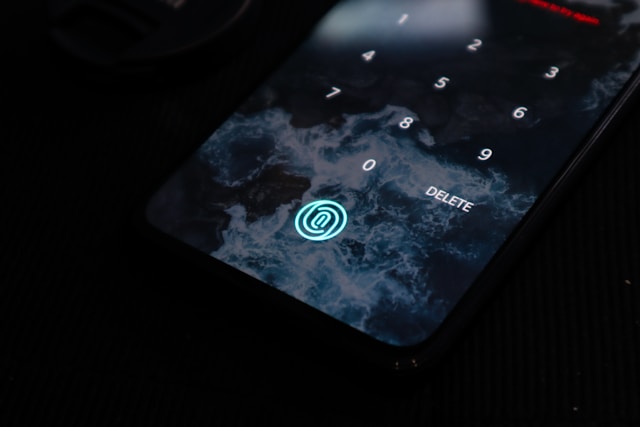How To Edit Your Caption on TikTok: Fix Mistakes Like a Pro
Adding TikTok captions to your videos allows you to summarize your video and hook viewers in the first few seconds. But what if you make a mistake or need to change something in your caption? That’s precisely where knowing how to edit your caption on TikTok becomes handy.
Editing your captions lets you easily change them whenever you deem necessary or when you make a mistake. This article is a step-by-step guide on how to edit your caption on TikTok and make your captions right. Learning this trick helps polish your video and tell your desired story. So, let’s get started and give your caption that perfect touch!
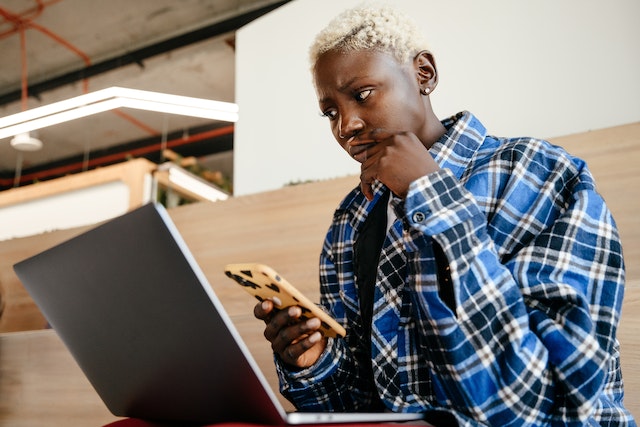
What Is a TikTok Caption, and Why Is It Important?
Before delving into how to edit your caption on TikTok, let’s discuss the concept of TikTok caption and its importance. A TikTok caption is the text you add to your video description to summarize or hint viewers about your video. Sometimes, people mistake TikTok captions for TikTok “auto-captions,” which are text overlays or subtitles within your actual video. However, the TikTok caption is the text that accompanies your video as it appears on the TikTok feed.
Like TikTok auto-captions, captions are key to increasing your content visibility and reach. Here are some advantages of TikTok captions.
- Summarizes Your Video
A caption summarizes your video to your viewers. They are like a friendly guide that explains what they should expect if they click the play button.
- Brings Out Emotion
A well-crafted caption can trigger feelings. Sometimes, a simple smiley face or a funny line can improve your video’s impact. Captions bring out emotions in viewers and help you build a stronger connection with them.
- Attracts Viewers
You can write captions to complement your video’s theme, style, or humor. They work like a magnet that catches the attention of scrolling fingers and attracts instant TikTok likes.
- Reflects Your Style
Captions allow you to show off your personality. Whether funny, inspirational or somewhere in between, your caption provides a glimpse into who you are. Thus, knowing how to edit your caption on TikTok helps you add your signature to your content.
- Boosts Discovery
Do you know TikTok captions are searchable? Yes, they are! If you use the right words, your video can appear when people search for related stuff. It’s like a map that helps others find your video, thus increasing its discoverability.

How To Edit Your Caption on TikTok: How To Add Captions to Your TikTok Video
Adding captions to your video is a simple yet impactful way to make your content more engaging. It summarizes your video and gives viewers a glimpse into its content. Before learning how to edit your caption on TikTok, let’s discuss how to add captions to your TikTok video. Here’s how to do that.
- Step 1: Ensure you have the recent version of TikTok on your Android/iOS device and log in to your account.
- Step 2: Click the “+” icon at the bottom of the screen to record your video. You can also use a video you already have by clicking “Upload.”
- Step 3: Tap the “Next” button after recording or choosing your video. This will take you to the editing part, where you can edit your video.
- Step 4: After editing your video, tap “Next” to move to the next section.
- Step 5: In the space where you can write a description for your video, type in the captions you want. Keep it short and clear so people can read it easily. You can also add hashtags and mention people in the video description box.
That’s it! You can now add captions to your TikTok video and encourage users to watch and share it. This makes your content accessible to a broader range of viewers and attracts more TikTok followers. However, sometimes you may notice an error in the captions after posting, so what do you do? Learn how to edit your caption on TikTok!
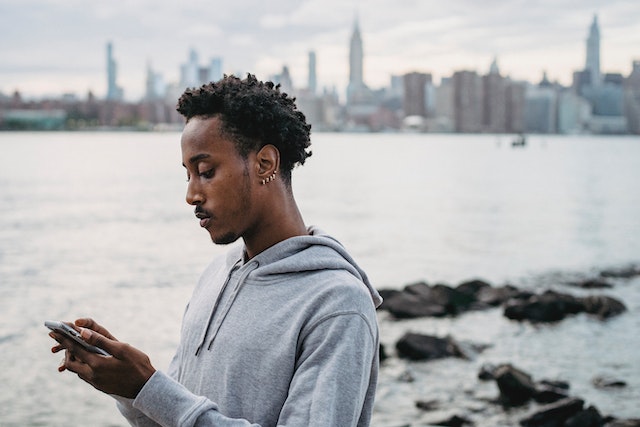
How To Edit Your Caption on TikTok: 9 Simple Steps
If you suddenly realize an error in your caption after posting your video, you’re probably wondering how to edit it. Unfortunately, TikTok doesn’t allow users to edit captions after posting a video. However, there is a workaround, so you don’t have to worry about recording the same content from the start. All you have to do is save the video, delete it, and then repost it with the edited captions. Here’s a step-by-step guide on how to edit your caption on TikTok:
- Step 1: Tap the profile icon at the bottom right corner of your screen to access your profile page.
- Step 2: Go through your video and select the video whose caption you want to edit.
- Step 3: Tap the “three-dot” icon on the right side of the screen.
- Step 4: Select “Save video” in the options menu to download the video. The video will download to your device.
- Step 5: After saving the video, click “Delete” to delete the video.
- Step 6: Return to your home page and open the recording screen by tapping the “+” icon in the bottom menu.
- Step 7: Tap “Upload” and choose the video you saved to your device.
- Step 8: Tap “Next” and type the correct caption in your description box. Remember to include all relevant hashtags and mentions.
- Step 9: Review the new caption and make sure it is correct. Then, tap “Post.”
And that’s how to edit your caption on TikTok. However, while this method works, it can compromise your video quality, and the video will have the TikTok watermark. Hence, it’s always best to check your caption and ensure it is 100% correct before tapping the “Post” button.
How To Edit Your Caption on TikTok: 5 Tips for Writing a Good TikTok Caption
Creating an engaging caption and knowing how to edit your caption on TikTok is vital for capturing your audience’s attention. A well-written caption complements your content, draws viewers in, and encourages interaction. Here are five tips for writing a good TikTok caption:
- Know Your Audience
You must know who is the target audience for TikTok to write a good caption. Understanding your audience means putting yourself in their shoes and knowing their preferences. Once you know your audience, you’ll be able to write captions that they can relate to. This could include jokes, facts, real-life situations, and more.
- Go Straight to the Point
The TikTok caption character limit is 2,200. Even though you may feel the 2,200 character limit allows you to say a lot, don’t overdo it. Get to the point quickly and give your audience the hook in the first few lines.
- Keep Your Sentences Short and Simple
Write short sentences that are easy to read. Avoid using any heavy or complicated words, phrases, or sentences. Anything that makes your viewers stop reading your caption will make them lose interest in your video.
- Always Add Hashtags
Hashtags are a great way to boost your video reach and discoverability. Add top TikTok hashtags that are relevant to your TikTok niche. However, avoid hashtag overkill. Don’t add too many hashtags; three to four hashtags are enough.
- Add Emojis and Other Visual Elements
Emojis and graphic elements can also make your caption easily understandable. They also make it easier to connect with the audience. However, ensure they match the tone of your content.
That’s it. You can create a captivating caption by following these tips and learning how to edit your caption on TikTok. Start writing cool captions today!

How To Add TikTok Auto-Captions to Your Videos
Fortunately, you now know how to edit your caption on TikTok and create engaging captions to hook viewers. You must also learn to use TikTok’s auto-caption feature to add subtitles to your videos. Adding auto-captions to your TikTok video makes your content more accessible and engaging for a wider audience. Here’s how you can add TikTok auto-captions to your videos:
- Step 1: Create the video you want to post on TikTok. You can record it directly on the app or choose a video you already have.
- Step 2: Click the “Next” button after recording or choosing your video. This will take you to the video editing menu, where you can add your touch to your video.
- Step 3: Tap the “Captions” icon in the screen’s right corner. Then, tap “Agree” from the pop-up message.
- Step 4: Click “Turn on Captions” to allow the TikTok app to auto-generate subtitles for your content.
- Step 5: After generating the captions, scroll through them to ensure they match the video audio.
- Step 6: Click “Save” at the screen’s top right corner to save the auto-caption and continue editing your content. Then, write a caption, add hashtags, and finally, click the button to share your video.
However, if you can’t find the auto-caption feature on your screen, you must enable the caption feature in your settings. Here’s how to do so:
- Tap the “Profile” icon at the screen’s bottom-right corner.
- Click the three horizontal or vertical lines at the screen’s top-right corner.
- Click “Settings and privacy.”
- Choose the “Accessibility” option under the “Display” section.
- Toggle the “Captions” option to enable TikTok auto-captions on your videos.
Congratulations! You now know how to edit your caption on TikTok and add subtitles to your video. So, start generating subtitles for your videos to increase accessibility.
2 Alternatives To Generate Auto-Captions for Your TikTok Videos
It is important to note that the TikTok auto-caption feature is unavailable in every region. If you are in such areas, you may wonder how to edit your caption on TikTok or generate auto-captions. There are alternative methods to generate auto-captions for your videos. Let’s explore them.
- Manual Captioning
You can manually type the audio content and sync it with your video’s timing. Here’s how to write subtitles on TikTok manually:
- Open the TikTok app and record or choose your video from your camera roll.
- Click the “Text” icon at the screen’s right corner to type subtitles for your video manually. Listen carefully to the audio and transcribe each word.
- Preview your video with the captions to ensure the text aligns with the video. Double-tap the text box to adjust the timing of the text in the video.
- Tap “Done” and add any effects or TikTok stickers to your video before posting it.
- Tap the “Next” button to add a caption and hashtags in the description box. Then, share your video with your followers and audience.
- Use Third-party Captioning Apps
You can add auto-captions to your videos with third-party TikTok captioning apps and video editing software tools. This alternative is more time-efficient than manually typing in the subtitles. Here’s how to auto-generate captions for your TikTok videos using third-party apps:
- Choose and download a suitable captioning app or software tool on your device.
- Upload your TikTok video on the app for automatic caption generation.
- Review and follow the app’s instructions on how to edit your caption to edit the auto-captions for accuracy.
- Add the captions to your video as per the app’s instructions
- Download the captioned video to your mobile device.
- Open your TikTok app and upload the captioned video on TikTok.

How To Edit Your Caption on TikTok: Reach a Wider Audience With High Social
Knowing how to edit your captions on TikTok lets you rectify errors and maintain the accuracy of your video summary. Unfortunately, TikTok doesn’t support caption editing after uploading. However, you can still overcome this by saving, deleting, and reposting your video with the correct captions. This ensures that your captions convey the right message to your viewers.
Additionally, adding TikTok auto-captions to your videos is vital to enable different viewers to understand your content. Though TikTok’s auto-caption feature is available in a few regions, other methods can help you generate video captions. Whether you manually type them out or use third-party apps, the goal is to make your content engaging and inclusive.
Overall, understanding how to edit your caption on TikTok and generating auto-captions helps you to create more captivating and accessible content. Furthermore, to maximize your potential as an aspiring TikTok influencer, you should consider partnering with an expert TikTok growth agency.
Interestingly, High Social has a solid track record of helping brands and influencers achieve lasting success on TikTok. This platform understands the workings of the TikTok algorithm and can help your videos reach your target audience. It also provides expert advice and strategic solutions to boost your influencing game and build a loyal following base. Therefore, start growing your audience today.
TikTok 101