How To Turn on Captions on TikTok: Speak Louder With Texts
The journey to becoming a TikTok influencer starts with understanding your audience. If you want to make a mark on TikTok, it is crucial to make your videos accessible to every viewer. Interestingly, TikTok auto-captions help achieve that. Hence, the need to know how to turn on captions on TikTok.
Influencing is not just about making captivating videos. It is also about ensuring everyone can enjoy them, even if they can’t hear or speak your language. As such, turning on your TikTok captions helps people who can’t hear still participate in the fun. Moreover, adding captions to your TikToks shows you care about all your viewers.
This article is your guide to making your TikTok content more accessible to a broader audience. You’ll learn about how to turn on captions on TikTok. So, let’s dive into this adventure together and make your TikToks super cool and inclusive!
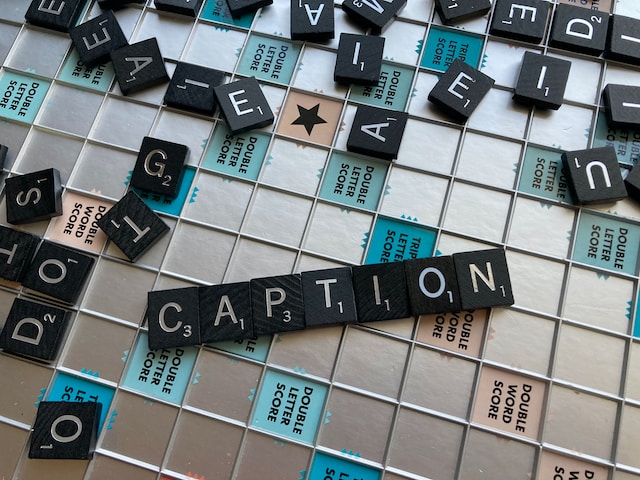
4 Reasons You Should Add Captions to Your TikTok Videos
Before delving into how to turn on captions on TikTok, let’s see why auto-captions are game-changers. Captions are not just texts on the screen: they’re your secret tool to connect with more viewers. Here are four reasons you should add captions to your TikTok videos:
- Break Language Barriers
TikTok is a global hangout platform; not everyone speaks the same language. Adding subtitles to your video allows you to connect with viewers who do not understand your video’s language. You can expand your audience and connect with people from diverse backgrounds by offering captions in multiple languages.
- Supercharge Your Engagements
Captions use both words and visuals to make your videos more engaging. This combo is super exciting and encourages viewers to watch the entire video, even if they can’t hear it. People staying longer on your videos will increase engagement and encourage them to share with others.
- Beats the Confusion
Sometimes, background noise or poor audio quality can make it difficult for viewers to catch every word. Captions ensure that your audiences understand your video clearly. They help avoid “Wait, what did they say?” moments.
- Boosting Accessibility and Inclusivity
Captions expose your content to a broader audience, including those with hearing impairment or who prefer to watch videos silently. They allow these viewers to engage with your content fully, giving them a sense of inclusion in the TikTok community.
Overall, knowing how to turn on captions on TikTok enriches your content and helps build an inclusive community. Therefore, seize the opportunity to engage a wider audience and make your TikTok journey even more fun.
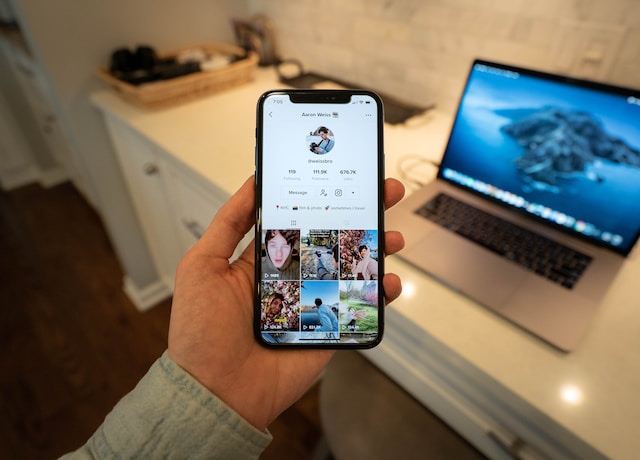
How To Turn on Captions on TikTok Android to Level up Your Influencing Game
Turning on TikTok captions on your Android device is an easy way to make your videos more inclusive and engaging. TikTok’s translation tools let users caption their videos in different languages. These languages include English, Portuguese, German, Indonesian, Italian, Korean, Mandarin, Spanish, and Turkish. Here’s a step-by-step guide on how to turn on captions on TikTok Android:
- Step 1: Ensure you have the recent version of TikTok on your Android device and log in to your account.
- Step 2: Create the video you want to upload. You can record it via the app by clicking the plus icon at the bottom of the screen. You can also use a video you already have.
- Step 3: Tap the “Next” button after recording your video. This will take you to the editing part, where you can customize your video.
- Step 4: Click the “Captions” icon at the right corner of the screen. A message will pop up; tap “Agree.” Then, tap “Turn on Captions” to allow the TikTok app to generate subtitles for your video.
- Step 5: The captions will appear at the bottom of your video. Go through it to ensure the captions match your video audio.
- Step 6: TikTok also allows you to customize caption settings. You can change the appearance of captions, size, and even the color to your preference.
- Step 7: Click “Save” at the top right corner of your screen to save the captions. Add filters and other effects to beautify your videos. Then, write a little description, add hashtags, and share your video with everyone.
That’s it! You now know how to turn on captions on TikTok on Android devices. So, log on to your account now and enable the TikTok auto-captions feature.
How To Turn on Captions on TikTok iPhone To Boost Engagement
You can also turn on captions on your iOS devices when creating TikTok videos. This lets you easily generate texts that align with your content to engage a wider audience from the creation stage. Here’s how to turn on captions on TikTok iPhone:
- Step 1: Open the TikTok app on your iPhone and record your video by clicking the “Plus” icon. You can also upload a video from your phone’s camera roll.
- Step 2: Tap the “Next” button after recording your video or selecting it from your camera roll. Then, click the “Captions” option on the right side of the screen.
- Step 3: Click “Agree” to allow TikTok to analyze and generate captions for your video. After generating captions, scroll through them to ensure accuracy and alignment with the video’s audio.
- Step 4: Click “Save” and edit your video by adding TikTok stickers, filters, and effects. Remember to add top TikTok hashtags to your video.
- Step 5: Click “Next” and describe your video in the description box. Then tap “Post” to share your video with your audience.
And that’s how to turn on captions on TikTok on an iPhone! Note that these steps apply to all versions of iPhone and other iOS devices.
How To Turn on Captions on TikTok: Why Can’t I Find the TikTok Caption Feature?
Sometimes, you may be trying to locate the TikTok auto-caption feature, and it’s not where you expect it to be. Then you wonder why you can’t find the TikTok caption feature. Firstly, your app may be outdated, so you must update it to the latest version. You can only access caption features on the recent version of TikTok.
Additionally, your location can be the reason you can’t access the TikTok caption feature. Certain features, including captions, are unavailable in some regions due to various factors, such as language support. Thus, confirm if TikTok supports the caption feature in your area.
Lastly, you may not see the auto caption feature if you don’t enable it in your TikTok settings. If you have yet to enable this feature, here’s how to turn on captions on TikTok from your settings:
- Open the TikTok app on your Android/iOS device.
- Tap the “Profile” icon at the bottom-right corner of your screen.
- Click on the three horizontal or vertical lines at the top-right corner of the screen.
- Click “Settings and privacy.”
- Choose the “Accessibility” option under the “Display” section.
- Toggle the “Captions” option to enable TikTok captions on your videos.
That’s it. You now know how to turn on captions on TikTok. You can now return to your home page and click the “+” icon to upload your video. The “Caption” feature will automatically appear on your editing screen.

How To Turn on Captions on TikTok: Are There Alternatives to TikTok Captions?
Many influencers who can not access the TikTok captions often ask if there are alternatives to TikTok captions. Absolutely! There are alternative methods to generate captions for your videos. Let’s explore them!
- Add Captions Manually
Manually adding captions is an alternative if you can’t access the built-in feature or prefer more control over your captions. While it takes effort, it allows you to customize the captions to match your video’s style. Here’s how to turn on captions on TikTok manually:
- Open the TikTok app and record or choose your video from your camera roll.
- Click the “Text” icon at the screen’s right corner to type captions for your video manually. Pay close attention to the audio and use your device’s keyboard to transcribe each word.
- After typing, preview your video with the captions to ensure the text aligns with the video. Double-tap the text box to adjust the timing of the text in the video.
- Tap “Done” and add any effects or stickers to your video before posting it.
- Tap the “Next” button to add a description. Also, remember to add top hashtags in the description box. Then, share your video with your followers and audience.
- Use Third-party Captioning Apps
You can also add captions to your videos with TikTok captioning apps. These apps allow you to generate professional captions and even give you access to more foreign language subtitles. Here’s how to turn on captions on TikTok using third-party apps:
- Download and set up a suitable captioning app on your device.
- Upload your video on the app for automatic caption generation.
- Review and edit the generated captions for accuracy.
- Add the captions to your video as per the app’s instructions
- Download the captioned video to your device.
- Upload the captioned video on TikTok.

How To Turn off Captions on TikTok on Android and iOS Devices
Fortunately, you now know how to turn on captions on TikTok directly and through other alternatives. However, you may need to turn off TikTok captions to enhance your audience viewing experience. Here is a step-by-step guide on how to turn off captions on TikTok on Android and iOS devices.
- Step 1: Open the TikTok app on your Android or iOS device.
- Step 2: Click the “Profile” icon at the bottom-right corner of your screen to access your profile page.
- Step 3: Click the three horizontal or vertical lines at the top-right corner of the screen.
- Step 4: Select “Settings and privacy” from the menu option.
- Step 5: Click the “Accessibility” option under the “Display” section.
- Step 6: Toggle the “Captions” option to turn off the TikTok auto-caption feature on your videos.
If you want to turn on the TikTok captions feature again, follow the above steps and enable it. Suppose you’re wondering whether you can turn off captions for your posted video. Unfortunately, you cannot turn off captions once you post your video. If the caption does not align with the video, delete it and re-upload it with the correct caption. This is why previewing your captions for errors before uploading your video is very important.
That’s it! You can now turn off TikTok captions whenever you need to. Knowing how to turn on captions on TikTok and turning them off when necessary lets you cater to diverse audiences. This flexibility ensures inclusive accessibility while allowing more visual experience and engagement among viewers with different preferences.

4 Elements To Add to Your Videos To Get More TikTok Followers
Knowing how to turn on captions on TikTok is not enough to reach a larger audience and get more followers. You must add other elements to your video to increase visibility and gain followers. Here are four elements to add to your videos to get more TikTok followers:
- Popular Sounds
Music brings content to life! Irrespective of your TikTok niche, adding popular TikTok songs adds a relatable touch to your videos. This makes them more shareable and appealing to a broader audience.
- Hashtags
Hashtags increase your videos’ discoverability. Add relevant hashtags to expand your video’s reach. This increases your video visibility and attracts viewers interested in your content.
- TikTok Stickers
Add fun and creative stickers to add an element of interactivity to your videos. They catch viewers’ eyes and encourage engagement, increasing the likelihood of gaining more TikTok followers.
- Call to Action
Add a captivating call to action in your video description before posting. Encourage your audience to take action by following your account, liking the video, or sharing it. A well-placed call to action boosts engagement and helps build a loyal follower base.
Each of these elements makes your content more appealing to potential followers. You can gain more followers by adding them to your content and knowing how to turn on captions on TikTok.

How To Turn on Captions on TikTok: Build a Loyal Following With High Social
Learning how to turn on captions on TikTok is more than just making your content available to all. It is a shortcut to building a more robust and diverse follower base. Additionally, you can create content that captures your audience’s attention and engagement by adding elements like popular sounds and hashtags.
In addition to knowing how to turn on captions on TikTok, building a loyal following is essential for organic growth. Interestingly, High Social’s advanced, proprietary AI technology ensures precise audience targeting, which helps users find and connect with their audience. High Social is a TikTok follower growth agency that offers expert strategies to help you rank among top TikTok influencers. Start growing your audience with High Social today!
TikTok Tips













