How To Zoom In on TikTok: TikTok Magnification Techniques
The internet is a fun place to be, and TikTok tops the list of all social media applications. With witty, humorous, and educational videos spanning millions of content niches, users find it hard to stop scrolling through. You may notice something compelling in the background when watching TikTok content and want to check it out. But to do that, you must learn how to zoom in on TikTok.
Is it possible to manually magnify TikTok videos as they play? This question has caused much controversy as some believe it’s possible while others say it is not. Hence, you’ve come to the right place if you seek the truth. I’ll tell you whether the TikTok zoom function exists and fill you in on other important information. So, keep reading.
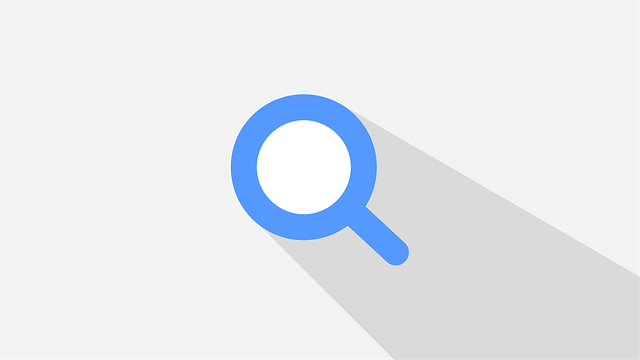
Can You Zoom on TikTok? Getting a Close-Up View
In June 2022, some TikTokers claimed that users could zoom in and out of visual content on TikTok. However, contradictory views emerged as some users tried to access the Zoom feature but couldn’t. This situation has led to suspicions about the feature not being universal. Amid this, some claim that the reports are false. But which of these is true? Can you zoom in on TikTok or not?
You can zoom to magnify or focus on an aspect ratio of your TikTok screen. This action works on videos, TikTok profile pictures, and even the camera screen. But the procedure differs depending on where you’re using it. For example, you can pinch the camera screen to zoom in.
However, the process is more complex when editing or watching videos. There are different methods you can use to zoom in on TikTok. You can enable some settings on your device to magnify content. Alternatively, you can use the zoom effect on TikTok.

How To Zoom In on TikTok After Recording: Pre-Publishing Edits
As a content creator making humorous or affiliate marketing content, you can upload premade videos after recording them. Interestingly, you can add several visual or voice TikTok effects before publishing. However, there are questions regarding how to zoom in on TikTok after recording. So, here are five steps for zooming after recording.
- Launch TikTok on your device.
- Click the plus icon at the mid-bottom screen menu.
- Tap on upload and select a video or videos from your camera roll.
- Go to effects, select visual, and scroll through to find the zoom option.
- Move the white marker line on your video timeline to the part you want to zoom in. Then, apply the feature.
Following these steps, you can zoom your pre-recorded TikTok videos before publishing them. This editing action can help you capture viewers’ attention and pronounce details in your video. Before posting, you make your video discoverable by adding relevant TikTok hashtags. Doing this can elevate your TikTok engagement rate.
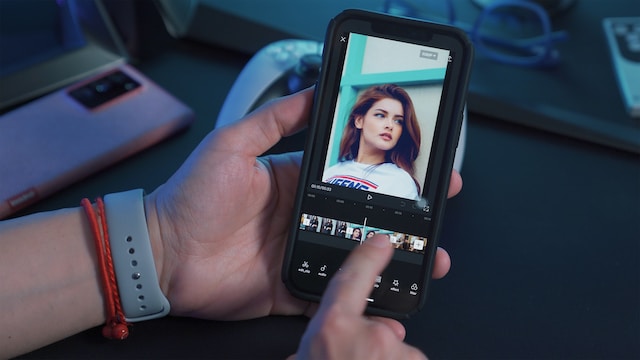
How To Zoom In on TikTok Edit: Editing With CapCut
You may want to highlight clips in your videos during edits. The clip may contain an element you want your viewers to notice. In such a situation, you should use a third-party editing app. So, let’s learn how to zoom in on TikTok edit using CapCut. Here are five steps to guide you.
- Install CapCut and open it.
- Tap on “new project” and add a video from your gallery.
- Select the edit option at the left of the bottom menu, then play the video.
- When it gets to the part you want to zoom in, split the video.
- Next, pinch the video. You can repeat this in several scenes, and that’s it.
When you play your video from the start, you’ll notice how it zooms in nicely. You can now export the video to TikTok and post it. Besides zooming, you can add auto-captions to your TikTok videos. Also, don’t forget to publish your TikTok videos at the right time to get massive engagement.
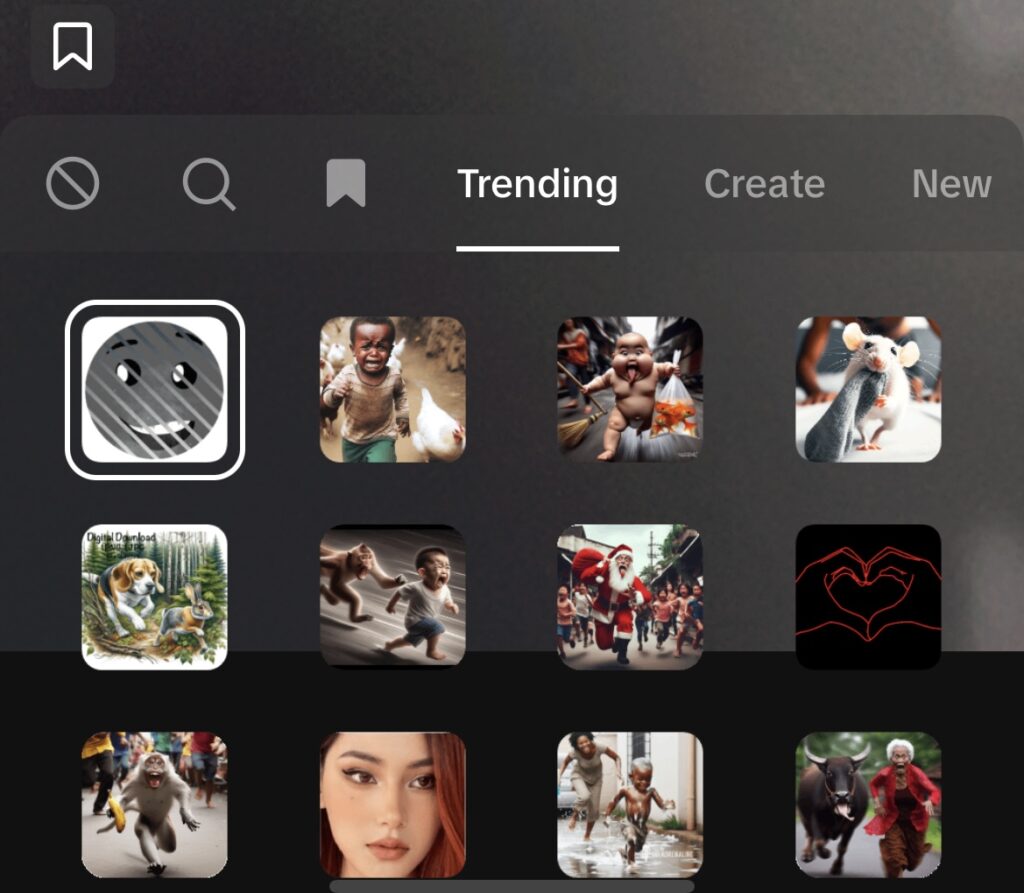
How To Stop TikTok From Zooming In on Photos: Deactivating the Effect
TikTok allows users to make videos from photo combinations. But one problem with this is that the pictures zoom automatically. Hence, you may wonder how to stop TikTok from zooming in on photos. Normally, this happens when making a slideshow video and the zoom effect is on. So, to stop this, turn off the effect. Follow these three steps to deactivate the zoom effect.
- Launch TikTok and open the camera.
- Tap on effects.
- Find the gray cancellation icon at the extreme left and select it to deactivate all effects.
With this, your pictures will no longer zoom in automatically. You can now create original slideshow videos for TikTok’s algorithm to circulate.
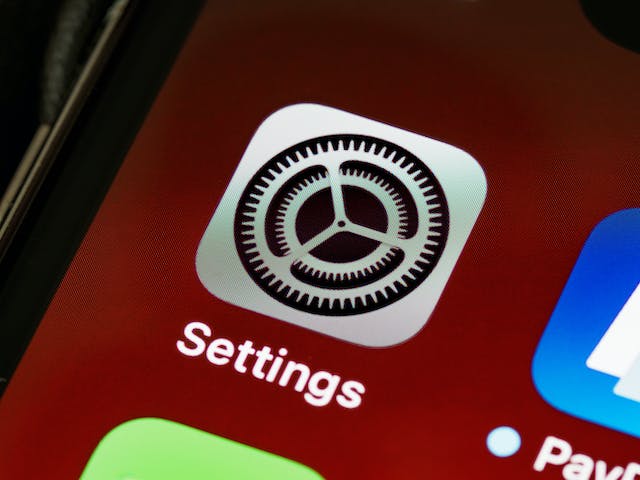
How To Zoom In on TikTok on iPhone or Android: Activating the Zoom Function
I previously stated that you can zoom in on TikTok by altering your device settings. Many people are curious about how to zoom in on TikTok on iPhone. Similarly, some want to know if Android devices have this feature. So, let’s find out.
Zooming on iPhone
TikTok’s zoom effect is perfect for content production. But you must alter your accessibility settings to zoom when scrolling through the For You Page on your iPhone. However, note that this is a phone setting, so it’ll also affect other apps.
On that note, here are six steps to enable the zoom function on your iPhone.
- Open your iPhone settings.
- Scroll down and tap “Accessibility.”
- Tap on the zoom option. On the page that opens, toggle the zoom switch on. actiThis will activate the zoom function.
- Exit settings and open your TikTok app.
- Use three fingers to double-tap the screen to zoom in.
- If you want to move around the screen, drag those three fingers. This action will help you zoom in on different parts for an up-close view.
Zooming With an Android Device
The previous section outlines how to get a close-up view of TikTok on an iPhone. But how can you do so if you own an Android device? Find below four steps for zooming on TikTok with an Android device.
- Open the settings on your Android phone and select accessibility.
- Next, enable the magnification shortcut by tapping on the magnification option.
- Minimize or close the device settings tab and open TikTok.
- Use your thumb and forefinger to pinch in and zoom.
Learning how to zoom in on TikTok is easy. However, please don’t overdo it; content may become blurry when over-magnified. But while zooming, exploring diverse content from TikTok influencers, and enjoying the frills of the app, don’t forget your goals. You should always strive to achieve follower growth, as it helps build your online presence.
Hence, you need High Social, the ultimate TikTok growth agency, to help you target the right audience for your niche. With High Socials services, you’ll experience exponential growth and make meaningful connections with engaging followers. So, start growing your TikTok today!
TikTok Tips













